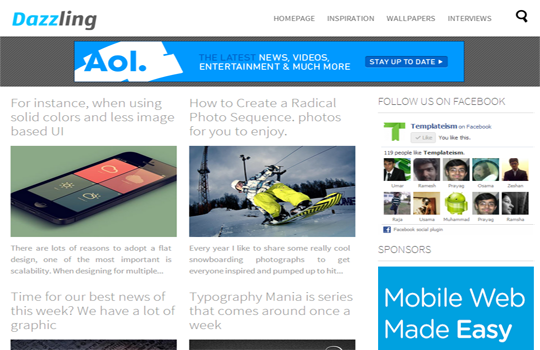DownloadPreview
Dazzling Designer is a Premium Responsive Theme especially created for Designing Niche web blogs and websites. However, it also suites perfectly on Technology, News updates, Business, Gadgets and Top 10s (List based) websites. It has a Sticky Floating Header, Navigation Menu and a capsule search bar. It utilizes CSS, CSS3, HTML, XML and jQuery. The design of this Blogger Template is extremely efficient and also has plenty of customization options. The Dazzling Designer Blogger Template is compatible with all browsers and has crystal clean code/documentation.
Features of Dazzling Designer Blogger Template:
- Floating Sticky Header: It has a Sticky Scrolling Header that automatically scrolls at the top of your screen whenever a person scrolls up or down the page. Another significant thing about our header is that it automatically resizes your Image Logo accurately to fits the dimensions of the Header.
- Floating Sticky Drop Down Menu: The Scrolling Sticky drop down menu is positioned just beside the header so visitors can effortlessly navigate all the way through the website without scrolling back to the top of the page.
- Capsule Sticky Search Bar: The search bar of this theme is outstanding because it works on Hover techniques. Let us learn how it works. It displays a Small rounded image, now whenever a user would click on that image it would display the entire Capsule bar. Does that sound interesting? Indeed.
- 2 Column Post Display on Home/Static Pages: Unlike, other Blogger Template, this theme has 2 column post displays on static and home page. It means two different articles would display in 2 columns one after another. If anyone is confused then, he can view the DEMO to remove his confusion.
- CSS3 Custom Labels: It also has Customized Labels. Whenever, users would place their mouse over Labels it would display a miraculous hover effect. However, anyone can customize it according to their needs.
- Thumbnail Related Posts: In this theme, we have added a Thumbnail Related post widget which would work on automation. The Thumbnails are of normal size so it could easily be seen by the readers.
- Ads Ready: We have added some HIGH CPC Advertising spots in this blogger template so everyone can easily improve their online income. Some featured advertisement spots includes, One ad Below the Header and One ad Above the Footer.
More Features: SEO Friendly, WordPress Look, Web 2.0, Magazine Style, Static Home page, Fixed Width, Light Blue and White color Scheme, threaded commenting system, 4 columns footer and much more.
How To Customizing Drop Down Menu?
Go To Blogger.com >> Template >> Edit HTML >> Proceed. Now search for the following coding in the template. After finding it Replace # with your URLs and Save the template.<div class='block block-system' id='block-system-main-menu'>
<h3 class='title'>Main menu</h3>
<div class='content'>
<ul class='menu'>
<li><a href='#' title=''>Homepage</a></li>
<li class='expanded'>
<a href='#'>Inspiration</a>
<ul class='menu'>
<li class='leaf'><a href='#'>Illustration</a></li>
<li class='leaf'><a href='#'>Logos</a></li>
<li class='leaf'><a href='#'>Photography</a></li>
<li class='leaf'><a href='#'>Typography</a></li>
<li class='leaf'><a href='#'>Daily Inspiration</a></li>
<li class='leaf'><a href='#'>Sites of the Week</a></li>
<li class='leaf'><a href='#'>Rawz</a></li>
</ul></li>
<li><a href='#'>Wallpapers</a></li>
<li><a href='#'>Interviews</a></li>
</ul>
</div>
</div>
How to Add Advertisements Below Header/Above Footer?
We have created two Gadgets areas in the Layout are of the Template. So whenever anyone want to ad Ads Above the Footer or Below the header then he can Do As follows.- Go To Blogger >> Layout.
- Select Add a Gadget (Below Header/Above Footer).
- Select HTML/JavaScript >> Paste the Ad code.
- Save the Template. Done!
How to Add Widget or Ads Above/Below Posts:
Go To Blogger.com >> Template >> Edit HTML >> Proceed and Search for the Following coding.
To Show Below Post Title:
<b:if cond='data:blog.pageType == "item"'>To Show at The End of Posts:
<!--Google Adsense Ad Code (Below Post Title)-->
</b:if>
<b:if cond='data:blog.pageType == "item"'>Replace:
<!--Google Adsense Ad Code (At the End of Posts)-->
</b:if>
<!--Google Adsense Ad Code (Below Post Title)--> To Show widget Below Post Title.
<!--Google Adsense Ad Code (At the End of Posts)--> To display Widget at the end of posts.